RGBtoHDMI¶
Links¶
Controls¶
| Button | Situation | Pulsation | Description |
|---|---|---|---|
| SW1 | Short | Menu | |
| SW1 | Long | Toggle scanlines | |
| SW1 | Menu | Short | Select menu option or enter editing mode for the selected parameter |
| SW1 | Boot | Long | Disable 50Hz support of the monitor (there are monitors that do not support it although they state that they do through EDID). |
| SW2 | Short | Screen capture | |
| SW2 | Long | oggle NTSC artifact colours | |
| SW2 | Menu | Short | Cursor Down or increase selected parameter |
| SW3 | NTSC artifacts enabled | Short | Cycles though the four NTSC artifact phases |
| SW3 | Manual timing sets enabled | Short | Switches between set 1 and set 2 |
| SW3 | Short | Enables (if disabled) or refreshes the genlock | |
| SW3 | Long | Calibrate sampling position | |
| SW3 | Menu | Short | Cursor Up of decrease selected parameter |
| SW2 y SW3 | Menu | Short | Screencap with the menu on screen |
| RST | Short | Reset |
Profiles¶
ZX Spectrum +2¶
The connection between the DIN8 of the Spectrum +2 and the 12-pin IDC of RGBtoHDMI (P2) is (official documentation):
| DIN8 | RGBtoHDMI 12 way IDC(P2) | Description |
|---|---|---|
| 1 | Composite PAL (75 Ohm, 1.2 V pk-pk) | |
| 2 | 3 | GND |
| 3 | 4 | Bright output (TTL) |
| 4 | 8 | Composite sync (TTL) |
| 5 | Vertical sync (TTL) | |
| 6 | 9 | Green (TTL) |
| 7 | 7 | Red (TTL) |
| 8 | 11 | Blue (TTL) |
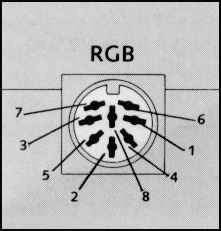
- CPLD firmware: 6-12_BIT_RGB_Analog
- Palette Menu:
- Palette: RGBrgb (Amstrad)
- Profile: Spectrum +2 (Grey)
ZX Harlequin 128¶
The connection between the miniDIN8 of the Harlequin 128 and the 6-pin IDC of the Analog board is (official documentation):
| miniDIN8(socket) | RGBtoHDMI 6 way IDC (Analog board) | Description |
|---|---|---|
| 1 | 1 | GND |
| 2 | Video switching (12V) | |
| 3 | Fast switching RGB (75 Ohm, 1 V) | |
| 4 | 4 | Green (75 Ohm, 0.7 V pk-pk) |
| 5 | Audio (mono) | |
| 6 | 5 | Red (75 Ohm, 0.7 V pk-pk) |
| 7 | 3 | Blue (75 Ohm, 0.7 V pk-pk) |
| 8 | 2 | Composite sync |
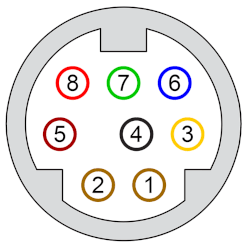
- CPLD firmware: 3-12_BIT_BBC_Analog
- Palette Menu:
- Palette: RGBrgb (Spectrum)
- Profile: ZX-Harlequin-Nuvo
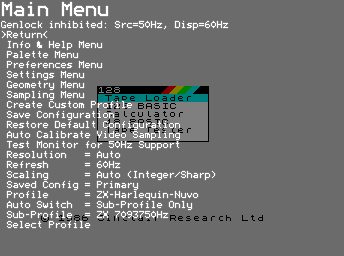
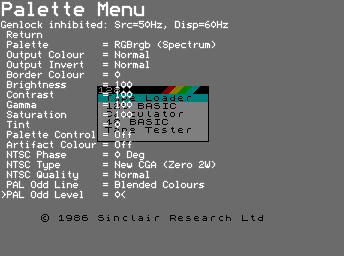
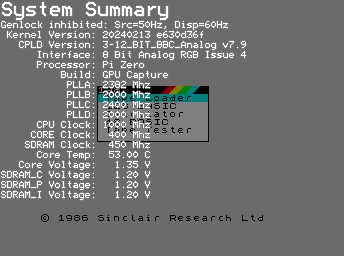
50Hz support and resolution¶
Many monitors declare in the EDID that they don't support the 50Hz mode, even though they do. If the monitor doesn't switch to 50Hz when it receives a video signal at this frequency, run the test using the menu option Test Monitor for 50Hz Support following the documentation. If the test result is positive, change the Refresh setting to Force 50Hz-60Hz so that it adopts the input signal frequency, ignoring what the EDID declares.
As mentioned in the final note of the section Configuring the Refresh setting in the official documentation, some small monitors declare in the EDID that they support a much higher resolution than they actually have. In such cases, it is advisable to manually adjust the resolution in the Resolution setting to achieve optimal display. This is the case with my 10.1" monitor, which declares support for 1366x768 but actually has a resolution of 1024x600.